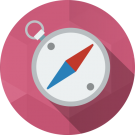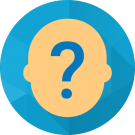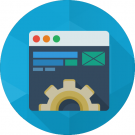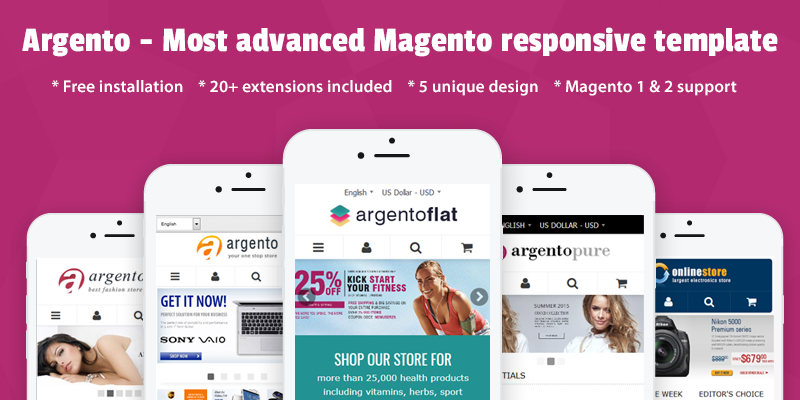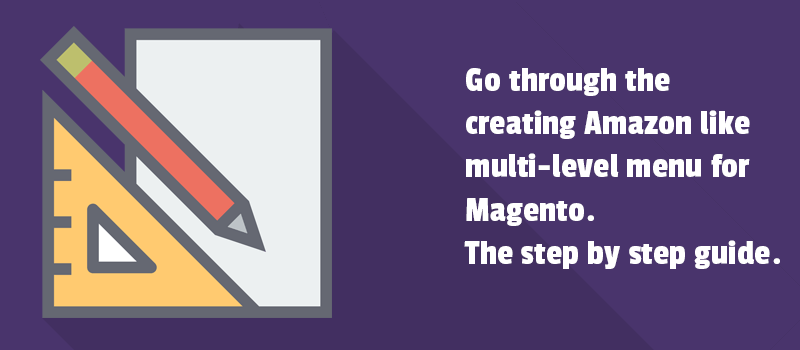
88% of online users are less likely to return to a site after a bad experience. You know well, what you should do in order to avoid bad UX mistakes. After all, we keep writing about practices you may use when doing online business.
One of interesting writing on this subject is a cycle of articles about special custom modules for your website. In particular, we keep gathering the information to show all available Magento 2 extensions specific to a certain functionality at one place.
Thanks to these posts, it assures you to see a solution what you are looking for a whole lot easier. Today let's talk navigation menu. This is the website element crucial for user experience. And, yes, it does cost your conversion.
Navigation menus
Go through the creating Amazon like multi-level menu for Magento. The step by step guide.
It won't happen again. In drafting articles for our blog, for some reason, we forgot about use cases.
Use cases are used during the modules implementing to improve the process of using the module as such. The more you know about the chosen tool, the better you get benefits out of it.
New series of articles has the purpose of introducing you to the advanced options of our extensions. Today's navigation menu highlight. Welcome to involve throughout the menu functionality.
Is it possible to add new menus at top? Yes, it is easily to do with Navigation Pro module by SwissUpLabs. Let’s add mega menu like Amazon today.
How to add Amazon menu to your Magento 2 website?
Amazon mega menu drop down is provided by Navigation Pro module. Please follow the next steps:
- Navigate to Swissup > Navigation Pro page, and press “Add New Menu”.
- Fill the form according to your needs.
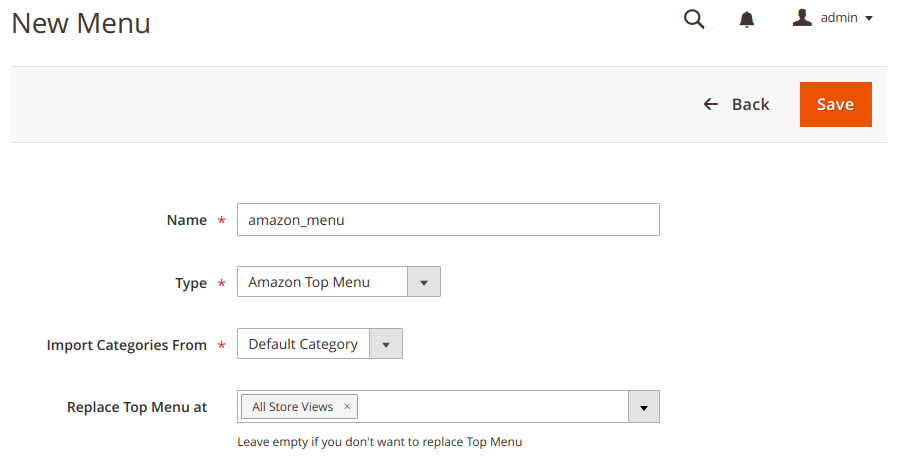
- Press “Save”.
- Clear Magento cache and enjoy the result.
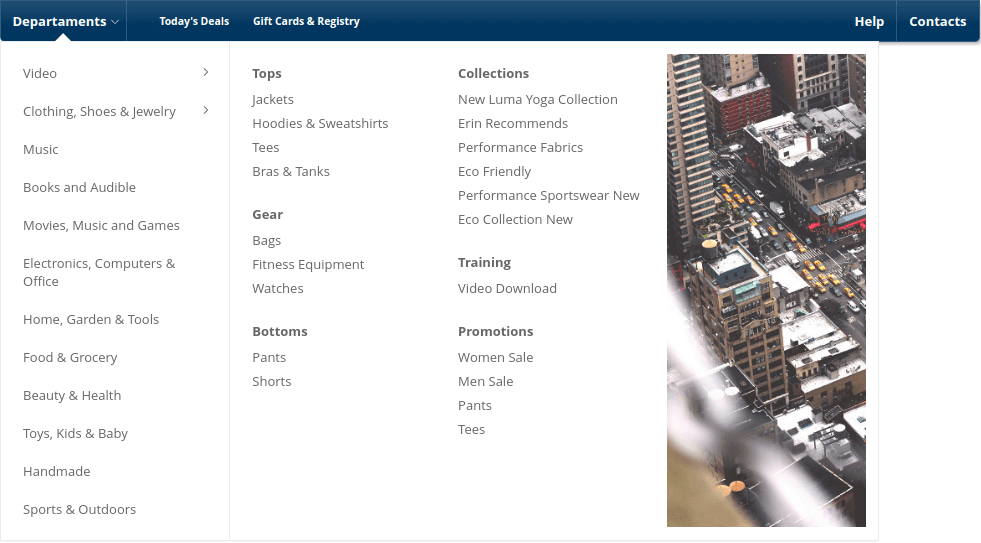
Now we build Amazon sidebar menu. Newegg website can be an excellent example of the Amazon pattern for sidebar navigation. Well, let's go.
- Navigate to Swissup > Navigation Pro page, and press “Add New Menu”.
- Fill the form according to your needs. Leave “Replace Top Menu at” option empty. It’s very important to fill the widget form too.
- Press “Save”.
- Clear Magento cache and check a vertical mega menu on catalog pages.
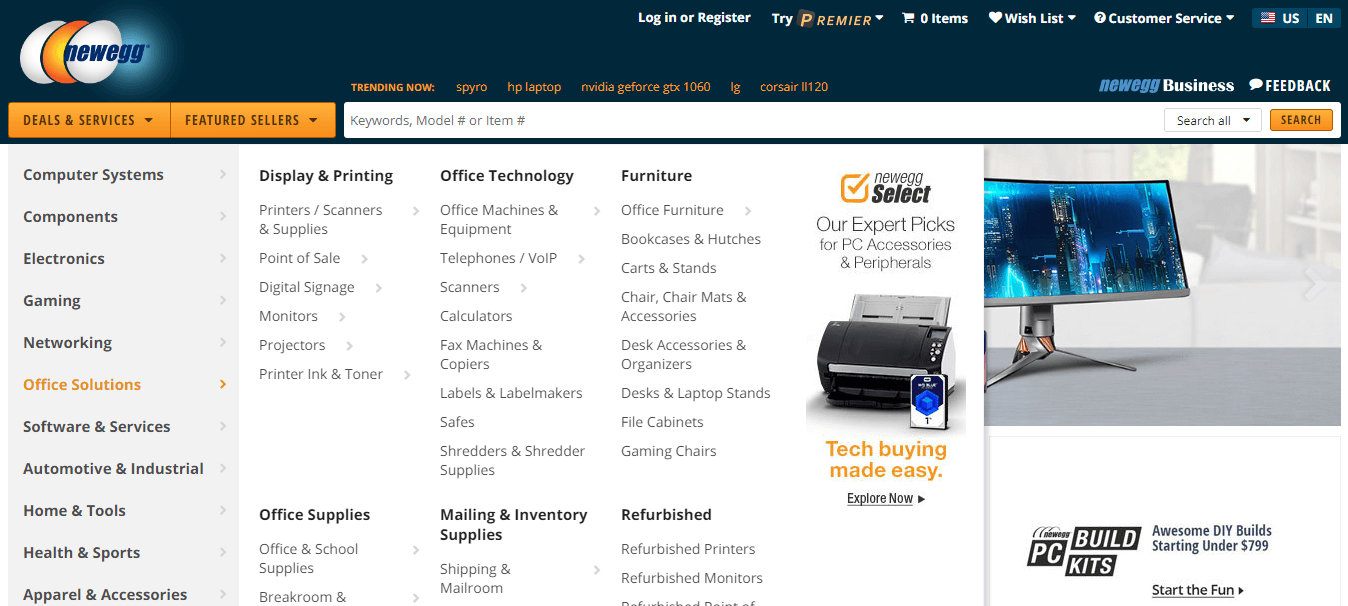
Hope you will benefit from the use case. In order to learn more about the Navigation module functionality, please visit the Navigation Pro use cases page.
Summary
You can also review some more useful articles that will help you to experiment with Magento functionality:
- How to remove Magento 2 footer links in your theme.
- All you need to know about color swatches.
- Practical guide to Magento 2 layered navigation.
- How to edit checkout fields in Magento 2.
- Customizing the Magento 2 order confirmation page.
- How to remove product compare functionality.
- Practical guide to manage banners in Magento and Magento 2.
Please also note that we are ready for discussing the other functional options of the Navigation Pro module. Help us understand your requirements in comments.