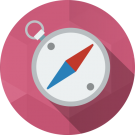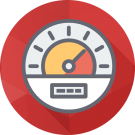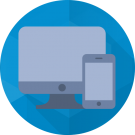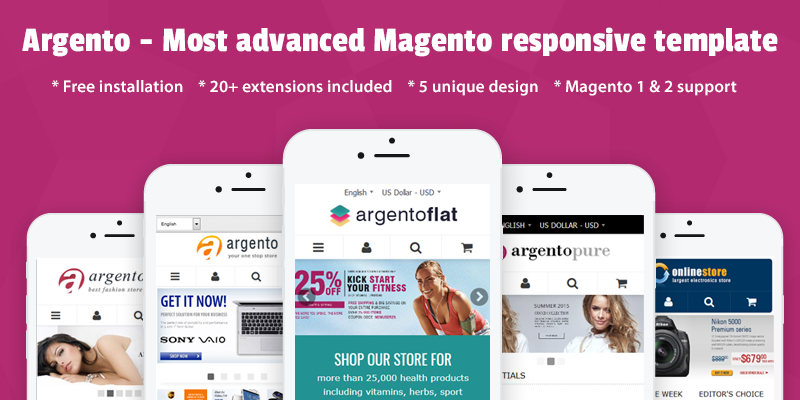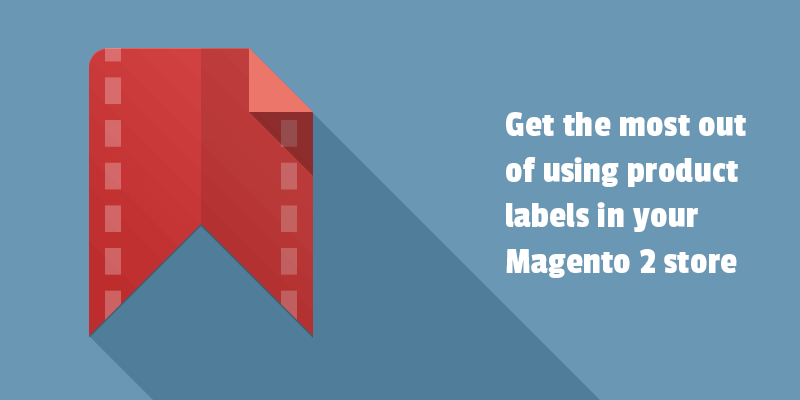
When it comes to ecommerce marketing strategies, we are all waiting only for increased sales. We usually optimize the website for a search, improve a product page content, want customers to review in order to draw other users attention to store products.
And sometimes, we forget we could actually go a different way. We could show product labels.
It's what got us excited about the writing a post about using labels. We will talk about adding product labels as a tactique of conversion rate optimization. Why and how? Read in order to find out the answer.
Why to show product labels
Within the company for engaging customers, the labels have a major role. They might show that you have some brand new, or your website offers special deals. The product labels can focus user attention on the product properties.
So, the whole thing about the communication between your website and clients.
Here are some major benefits of adding product label:
- The display of product value to the customers
- Creating the first impression for your products
- Promoting popular brands, hot deals, seasonal offerings
- Improvements in visual experience
- Good to highlight a content in your store
- Easy to show a short information directly on the item’s label.
- Making the product easier to browse.
Labeling product is much easier if you have a tool. If you choose a Magento 2 for your website success you are lucky. There are some great modules that offer nice possibilities of adding labels. Meanwhile, we recommend you to focus on the Prolabels module, first.
How to add product labels
M2 Prolables extension provides an easy way to show fantastic labels. The module is not about only adding your own labels on product and category pages. Because of the advanced features, it will help you to build an automated process of creating product labels based on your own rules. Since version 1.1.0 a module was significantly improved.
How to add product label in Magento 2 product and category page
Prolables module comes with a flexible and simple configuration. It allows adding On Sale, Is New, In Stock, Out of Stock product labels both to product and catalog pages. With the module settings you will:
- Enable/disable a label.
- Select a label preset using one of the 15 values provided by the module.
- Set a position for label display.
- Output the label under the product details next to social buttons and email button.
With instant preview in admin panel, you will see a final result right away.
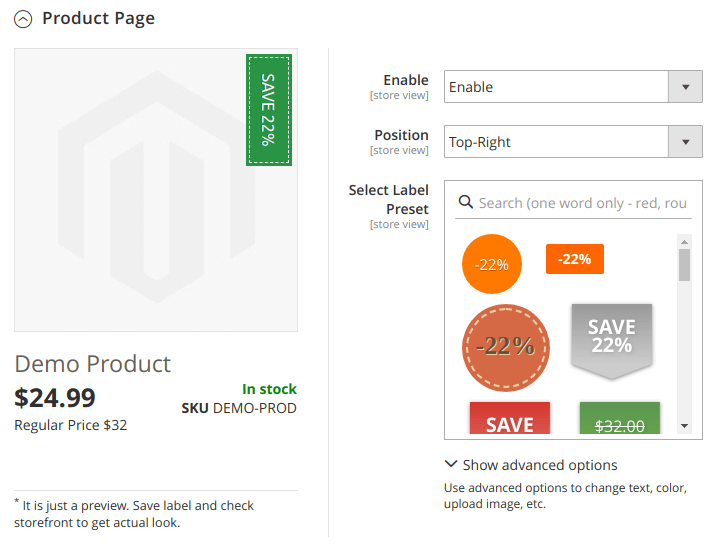
How to create custom product label
The custom product labels will help you to draw your customer's attention to the brands available in your store. By making a special of your store more noticeable, you will get a strong interest that will generate more sales.
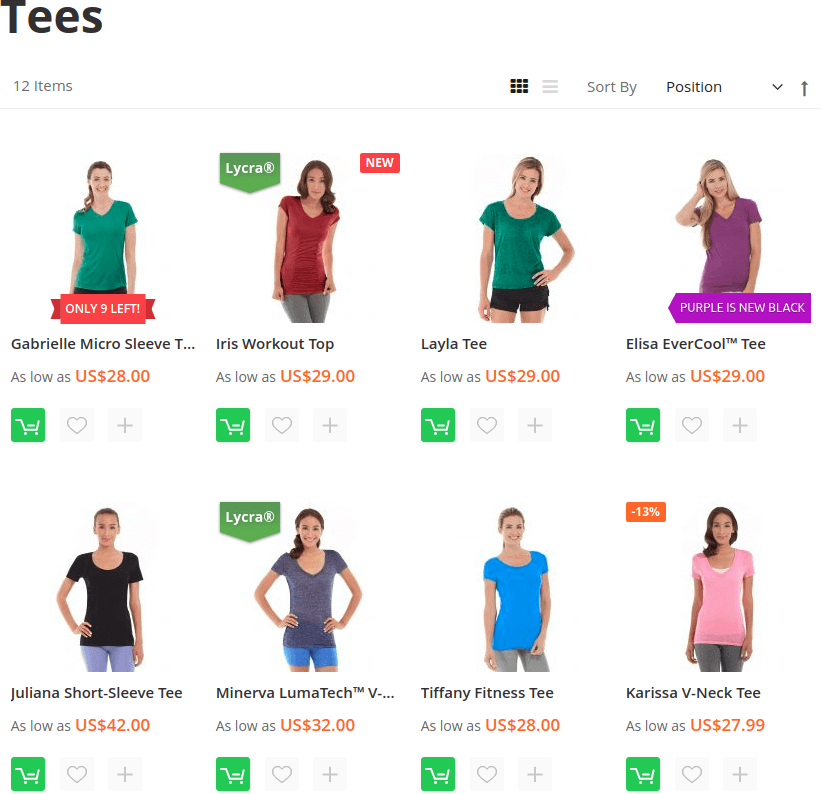
The Prolables module offers to use the advanced settings to create unique product. You can create an unlimited number of labels for products.
You may need a bit of CSS knowledge. In the module configuration you can:
- set a label text
- set the custom label styles
- upload an awesome image
- set a label custom Url
- use the options Round Method and Round Value to calculate the numeric predefined variables.
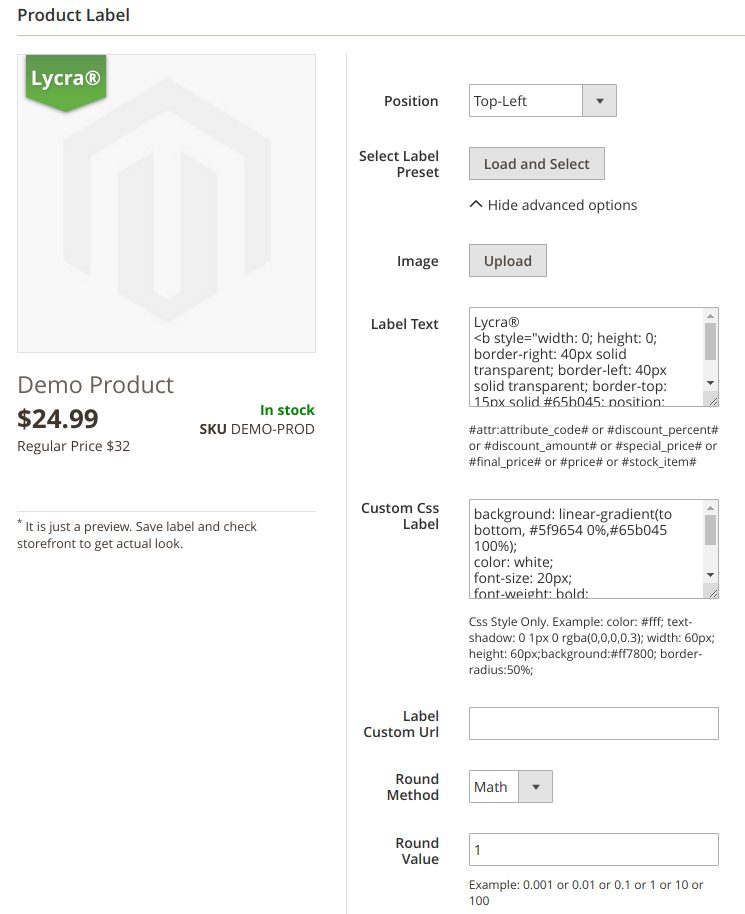
Some labels need to be changed regularly due to content updates. For instance, you see that the availability of a product is limited. We say about In stock label. That way you can use an option Display if Stock is lower than. If a value's set to ‘10’, the module will output the label when product stock quantity will be less than 10.
If you're interested how to attach a label that notes when something was updated, please keep reading.
The predefined variables
The Prolabels module includes a list of all predefined variables. A predefined variable can return a numeric value. When this happens, a module rounds the value before output. We've already mentioned the options such as Round Method and Round Value. They will be useful in case you want to show a custom label for all products in the specific price range or to create a product badge with information taken from the product itself.
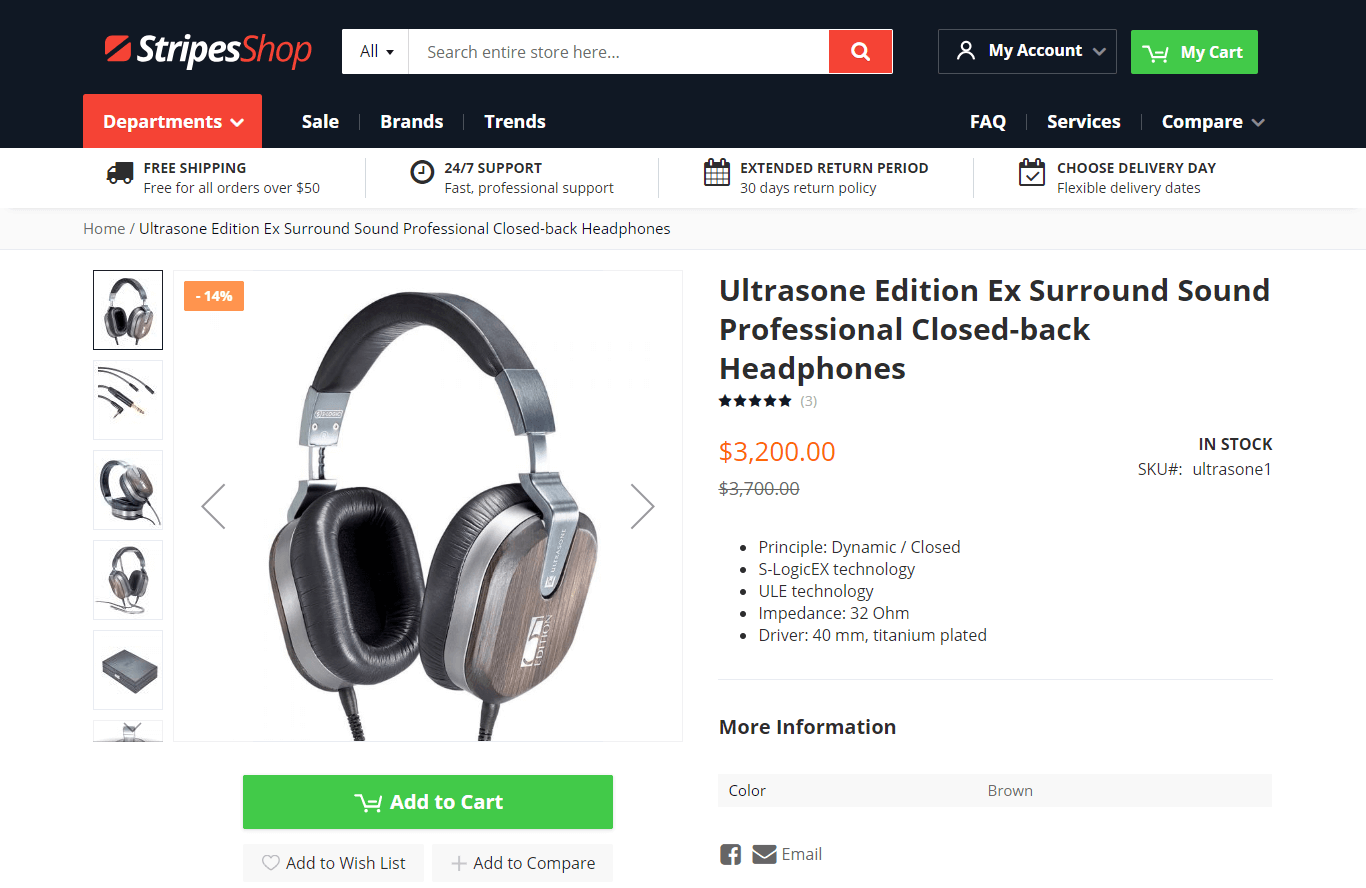
Generally, you can show a percent final price, stock qty, discount percent and any product attribute you want (product name, SKU, description, etc.). Learn more by following the module user guide.
Managing product labels and badges
Talking about custom labels, we also suggest using the Prolables Conditions settings tab. That will help you to create the product labels based on your own rules. There are flexible conditional rules that can be applied to the labels according to the properties of a product.
A Conditions tab is a part of Label information interface where you can:
- specify a title for the label
- select a target store view for current label
- show the label for current customer groups.
Magento 2 product labels extension includes very simple and self-explanatory user interface that allows you to:
- edit the settings of Label information
- check a list of the products, that labels were assigned to.
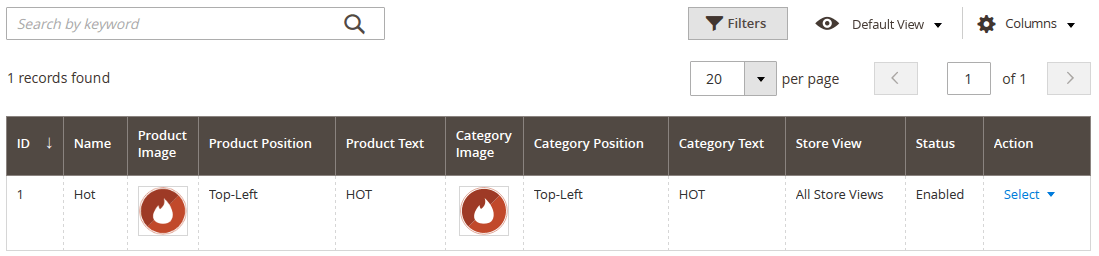
All module settings follow the best Magento 2 practices.
There is another wonderful feature of the latest Prolabels release. What is it?
A better way to integrate labels with any Magento 2 theme
The Prolabels module provides the settings to output content labels in other places. In case you know what is CSS selector, and how to use it, the integrating labels will be a piece of cake for you.
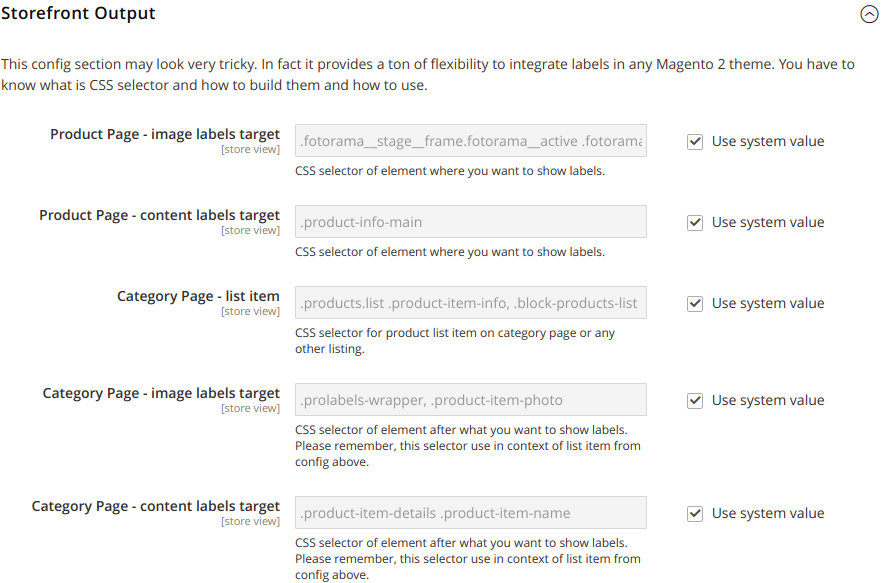
The extension is guaranteed to work with every third-party Magento 2 theme. If you need a bit of customization, please use this configuration.
Conclusion
We hope the post today inspired you to highlight your products with beautifully-designed product labels. We bet you agree with us that a label is a powerful user engagement tool for building a great customer experience.
What else things would make you happy in achieving your conversion goals? Share with us your thoughts in the comments below.